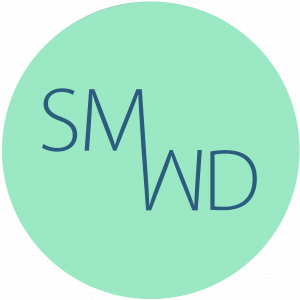Building the Website Your Business Deserves
Helping your business grow and develop its online presence, with a professional website that reflects you, your business and customers.

How Can I Help You?
As a small independent business owner, I appreciate you may not have the time or knowledge to create your own website, or the budget to pay what can be expensive design agency fees.
As a freelance web designer I’m able to take your existing branding, logos and social media content to create a professional website at an affordable price.
My Services
Whether you already have a website or not, there are a number of ways we can work together.
From thorough reviews of existing website, looking for ways to improve them, to designing, building and maintaining a website created for your business.
WordPress Website Design
I design and build professional, affordable, fully responsive websites for independent businesses.
Website Maintenance
Once your site is live it will need regular maintenance to keep it secure and funtioning correctly.
Website Review
If you already have a website, but it's not performing how you'd like, I'll provide you with options to improve it.
What My Clients Say
It’s all well and good me telling you about my service and everything, but it sounds better coming from the people I work with.
Start a Project
If you need a new website, or need some help with your current site complete the form below to start the ball rolling. Alternatively, if you’d prefer you can contact me by email to arrange a meeting.